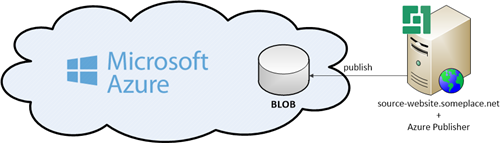Azure Publisher - World Wide
Azure Publisher - World Wide
Created by Orckestra
Azure Publisher Setup Guide
Introduction
The Azure Publisher add-on enables you to copy one or more C1 CMS websites from one environment, for example, an internal staging server, to an Azure blob storage.
Figure 1: Copying a website to a blob storage on Microsoft Azure
Once the website is copied to the storage, it can be further synchronized to one or more live or testing servers.
Apart from copying the entire website to a blob storage, you can choose to only copy changes made since the last upload to the storage.
You can also fine-tune Azure Publisher to copy selected parts of the website or skip or overwrite selected files when copying.
The guide is intended for a technical person with access to the Microsoft Azure management portal, capable of creating a blob storage on Microsoft Azure.
This person should have a C1 CMS XML-based set up and running and know how to work in the CMS Console in general, and install C1 add-ons in particular.
Besides, access to the “Content” and “System” perspectives is required.
Before you begin, you need to make sure that the prerequisites are in place.
You need to have a blob connection information handy as well as have an XML-based website up and running.
Then you can go on and:
The further steps of copying the website to the blob storage and then to one or more target servers are not covered in this guide.
Please see the “Azure Publisher User Guide” for information about using Azure Publisher to copy websites to a blob storage.
Please see the “Azure Server Setup Guide” for information about copying from a blob storage to one or more target servers.