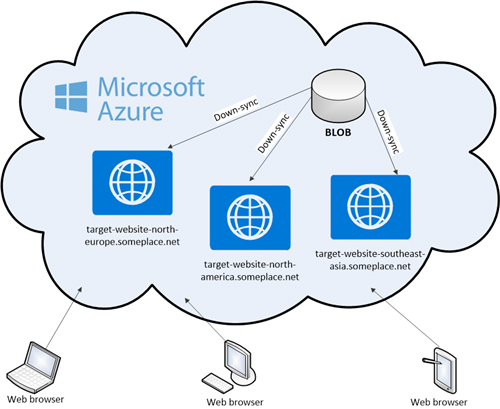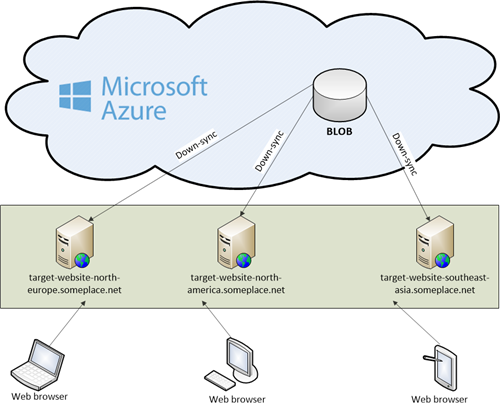Azure Publisher - World Wide
Azure Publisher - World Wide
Created by Orckestra
Azure Server Setup Guide
- Introduction
- Prerequisites
- Configuring the Website
- Deploying on Target Servers
- Deploying on Microsoft Azure
- Deploying on a Windows Server
- Down-Syncing Websites to Target Servers
Introduction
C1 CMS Azure Server enables you to synchronize a website in an Azure blob storage to one or more target servers.
Figure 1: Synchronizing to multiple web roles on Microsoft Azure
Figure 2: Synchronizing to multiple Windows Servers
When combined with Azure Publisher, you have an end-to-end deployment tool that can synchronize from one environment – like a staging server – to another environment – like a scaled-out live environment.
In this guide, we assume that you already have your website in the blob storage. Please see the Azure Publisher Setup Guide for more information.
This guide primarily covers setting up one or more servers that will read from this blob storage and update hosted websites.
The guide is intended for administrators with access to the Microsoft Azure portal and / or Windows Servers, who are capable of working with blob storages as well as deploying web roles with service packages on Microsoft Azure and / or installing and running services on Windows Servers.
Optionally - if you choose to build a custom service package, you are required programming skills, particularly with Azure SDK in Visual Studio.
You can down-sync a website from a blob storage to various types of target servers. Currently, two options are available for the target servers:
- In web roles on Microsoft Azure
- On Windows Servers
There are two deployment scenarios:
- Simple-site deployment
- Scaled-out deployment
In the simple-site deployment, you can run a single host with a single IIS site on Microsoft Azure much like standard web hosting.
In the scaled-out deployment, you can have a staging website and push changes on it via a dedicated blob storage to multiple copies of your website on Microsoft Azure/Windows Servers.
Before you begin, you need to make sure that the prerequisites are in place.
Then, you need to take 3 major steps to get your website from a blob storage to a target server:
- Configure your website in the blob storage before deployment.
- Deploy Azure server functionality on one or more target servers.
- Down-sync your website from the blob storage to the target server.
Steps 1 and 3 above are identical for both target server options and for both deployment scenarios.
The Azure server deployment step is different for Azure web roles and Windows Servers as target servers and include a few steps on their own.
Deploying on a Windows Server:
Besides, you need to take additional steps when scaling your web site out across multiple servers.
- Scaling out on Microsoft Azure, which should be followed by setting up Azure Traffic Manager.
- Scaling out on Windows Servers
- This is the setup where there are one or more "source” websites uploaded to a blob storage and there are one or more “target” servers. Thus, this is one-way data handling - a “source” website to a “target” server.
- If websites on target servers are supposed to collect any data from visitors and/or store other data, you should address it on your own. C1 CMS Azure functionality does not handle these cases.