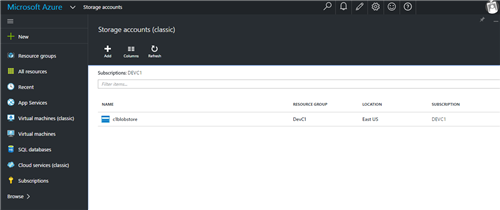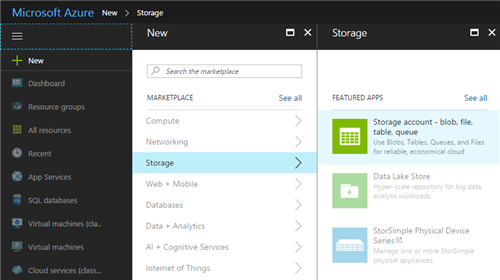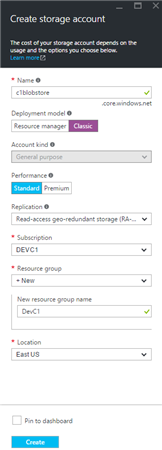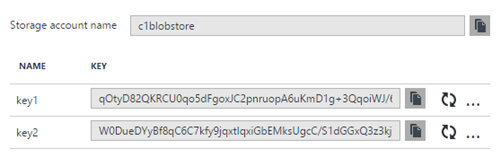Azure Publisher - World Wide
Azure Publisher - World Wide
Created by Orckestra
Azure Server Setup Guide
- Introduction
- Prerequisites
- Configuring the Website
- Deploying on Target Servers
- Deploying on Microsoft Azure
- Deploying on a Windows Server
- Down-Syncing Websites to Target Servers
Prerequisites
Before you set up the target server, you need to make sure that you have a blob storage on Microsoft Azure and have a C1 CMS website uploaded to this storage.
You should have an Azure blob storage (classic) where you will upload your “source” website or changes on it.
Figure 3: A blob storage on Microsoft Azure
If you do not have a storage on Microsoft Azure, create one:
- Log in to your Microsoft Azure Portal.
- Select New / Storage / Storage account.
Figure 4: Creating a new storage account on Microsoft Azure
- Select Classic for the Deployment model.
- Enter a name for your storage account and select other options where necessary: Subscription, Resource Group, Location etc.
- Click Create.
Figure 5: Filling out configuration parameters of a blob storage
Next, copy or make a note of, the storage account's name and access key (key1):
- All Resources / [your storage account] / Access Keys
Figure 6: Getting the blob storage name and access key
When configuring Azure Server you will need to specify the storage account name and primary access key for the blob connection string.
The website uploaded to an Azure blob storage
The website synchronization from a source environment to a target environment consists of two consecutive steps:
- The website (or changed files only) gets uploaded to a website container in a blob storage on Microsoft Azure.
- The website (or changed files only) gets down-synced from the website container in the storage to one or more target servers within one deployment.
Before you proceed to configuring and deploying the website on target servers, you should have the website uploaded to the blob storage (Step 1).
With Azure Publisher installed and configured on your website, you can complete Step 1 by creating a website container in your blob storage and uploading the C1 CMS website there.
(Please see the “Azure Publisher Setup Guide” and “Azure Publisher User Guide” for more information.)
Alternatively, you can use CloudBerry Explorer for Azure Blob Storage or other 3rd party tools to create containers and upload files to these containers.