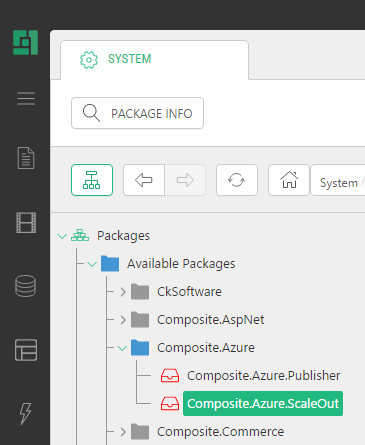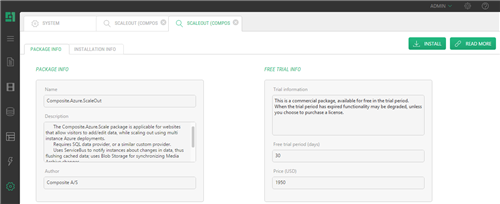SQL Azure Scale-Out
SQL Azure Scale-Out
Created by Orckestra
SQL Azure Scale-Out Setup Guide
- Introduction
- Pre-Installation and Installation Steps
- Configuring Media File Synchronization
- Configuring Data Change Synchronization
- Verifying the Correct Configuration of Synchronization
Pre-Installation and Installation Steps
Before you install and configure the add-on, make sure to:
- Use Composite C1 (now C1 CMS) version 4.2 Update 2 or later.
- Deploy the website on Microsoft Azure.
- Convert the XML-based website into an SQL-based one.
You may want to consider:
- Using an C1 CMS Azure service package with the "Small" or larger VM size for the web role being deployed.
- Allowing write-backs on the website to be able to work in the CMS Console of the website: <Runtime writeback="true" websiteType="composite-c1" />
- Starting with a 1-instance deployment. (You may increase the number of instances in the Microsoft Azure management portal after you have configured your scaled-out solution.)
Installing the SQL Azure ScaleOut add-on is no different from installing any other CMS add-on:
- Log into the CMS Console as an administrator.
- From the "System" perspective, expand “Packages”, “Available Packages”, and "Composite.Azure" and select " Composite.Azure.ScaleOut"
Figure 2: The SQL Azure ScaleOut add-on
- Click “Package Info” on the toolbar.
- In the "Package Info" view, click “Install”.
- Complete the wizard.
Figure 3: Installing the SQL Azure ScaleOut add-on
Now you are ready to configure the work of the installed add-on by setting up media and data change synchronization.
Part of subscriptions:
Version
1.0.3