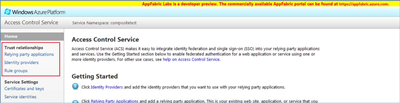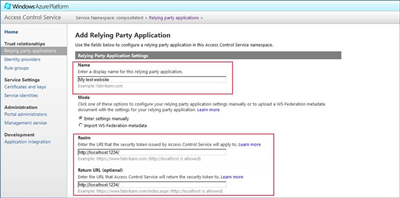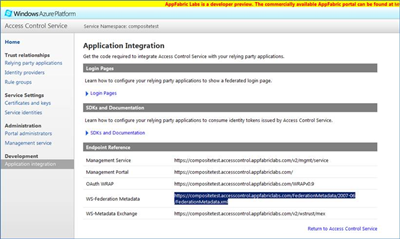WIF Integration
WIF Integration
Created by Orckestra
Registering at AppFabric
To use AppFabric's Access Control Service that supports Windows Identity Foundation, you should register here using your Windows Live ID:
- Go to https://portal.appfabriclabs.com and log in with your Windows Live ID. (AppFabric is still a beta, and the registration is free).
- Add an Access Control Service Namespace and wait until it has been activated.
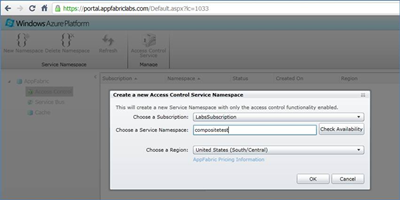
- Select your newly created namespace and click "Access Control Service" in the "Manage" section on the toolbar.
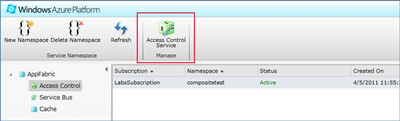 A new page opens with "Relying party applications", "Identity providers" and "Rule groups" in the left menu.
A new page opens with "Relying party applications", "Identity providers" and "Rule groups" in the left menu.
Adding Identity Provider
Now add another identity provider (Google):
- In left menu, click "Identity providers" and click "Add".
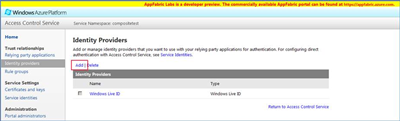
- Select "Google" and click "Next".
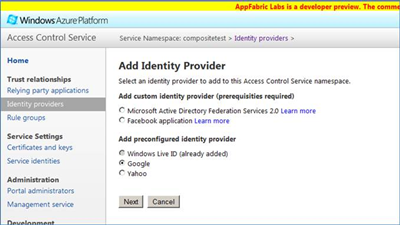
- And in the next step, click "Save".
Adding Website
Next, add you website:
- In the left menu, click "Relying Party Applications"
- Add your website supplying a name and its URL in both the
RealmandReturn URLfields ('localhost' is allowed).
Generating Rules
Now, generate rules for identity providers:
- In the left menu, click "Rule groups".
- Add a new rule group and click it to open.
- Click "Generate" to generate rules.
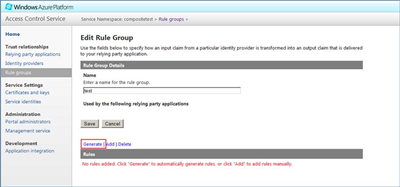
- Click "Save".
- Select both identity providers and click "Generate" again.
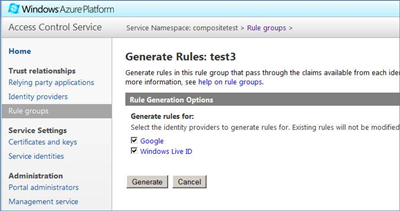
- Click "Save".
WS-Federation Metadata
When you will be adding an STS reference to your website later, you will need the link to the "WS-Federation Metadata". This is where you can find it:
- In the left menu, click "Application integration".
- Under "Endpoint Reference", find the "WS-Federation Metadata" field.
- Copy its value (the URL).