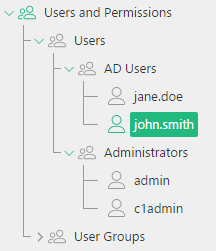Active Directory Validation
Active Directory Validation
Created by Orckestra
Active Directory Validation User Guide
- Introduction
- Creating a CMS Console Admin for an Active Directory user
- Installing the add-on
- Setting Basic Authentication in IIS
- Logging in to the CMS Console with AD credentials
- Matching Active Directory and CMS Console users
- Using a Trial Version
Introduction
Before accessing the CMS Console, C1 CMS users are required to authenticate by providing their usernames and passwords. In this way, all non-authenticated users will not be able to log in and work in the CMS Console. This is the standard C1 CMS user validation system.
As C1 CMS is flexible and extendible, it allows you to use an external authentication system for user validation if necessary. In some cases, using an external system has its advantages.
For example, some authentication systems additional features that enhanced overall security. On the other hand by using an external system, you can avoid double authentication. You can authenticate within this system and further access to other security-aware systems will be automatic without providing the same credentials over and over again.
This both simplifies authentication and maintains high-level security.
Active Directory has all necessary facilities for network administration and security and handles authentication and authorization of all users and computers in a Windows domain-based network. This makes it a perfect choice to be that external authentication system for C1 CMS.
To implement Active Directory user validation against the CMS Console, you need the Active Directory Validation add-on.
Figure 1: Active Directory users mapped to the CMS Console users
This add-on integrates the Active Directory user validation into the C1 CMS security system and allows Active Directory users to automatically authenticate in the CMS Console.
Integrating the Active Directory validation with C1 CMS takes just a few simple steps, and, as a result, Active Directory users can skip the login screen when accessing the CMS Console without compromising any security.
And being standard CMS Console users, too, they can be assigned various roles to access only those C1 CMS areas and carry out only those activities that their role allows them to.
This guide is mostly intended for website administrators who want to simplify CMS Console logins by using Windows authentication instead of the standard CMS Console authentication.
As such, you will primarily work within the Users perspective creating users and, if necessary, user groups.
To install the add-on, you will need permissions to install add-ons in the System perspective.
You will also need to edit the website’s authentication configuration via IIS Manager.
To get started with the Active Directory Validation add-on, you are supposed to take a number of steps.
Getting Started | ||
Step | Activity | Chapter or section |
1 | Create a CMS Console user with administrative permissions to match an Active Directory user | |
2 | Install the add-on | |
3 | Configure Basic Authentication on IIS | |
4 | Log in to the CMS Console | |
5 | Add more CMS Console users to match Active Directory users | |