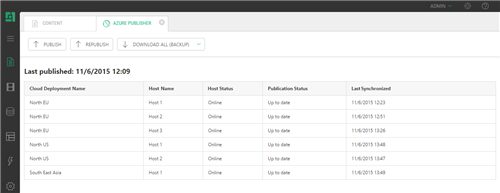Azure Publisher - Single
Azure Publisher - Single
Created by Orckestra
Azure Publisher User Guide
Introduction
Azure Publisher allows you to copy a C1 CMS website (or its part) from one environment, for example, an internal staging server, to an Azure blob storage. Once the website is copied to the storage, it can be synchronized to one or more live or testing servers.
Figure 1: Azure Publisher
You can choose to copy the entire website or only the changes made since the last upload.
The visitors can only access the live websites and are unaware of the “staging” website. And in this manner, you can always make sure that your changes will not affect the live websites until you verify them and choose to publish them with Azure Publisher.
Azure Publisher also allows you to monitor the progress of uploading the website or changes to the blob storage, which is done by Azure Publisher as well as down-syncing from the blob storage to target servers, which is done by the servers.
Besides, with its website-downloading feature, you can easily set up a "staging" environment by downloading a website previously uploaded to the Microsoft Azure storage to the host of your choice, make changes on this staging website and upload those changes back to the live website via the Azure storage with the publishing feature of the add-on.
The guide is intended for editors who make changes on a “staging” website and publish these changes with Azure Publisher to the live website(s) on target servers via Azure storages.
You should at least have access to the Content perspective where you will publish changes to the live website in the cloud.
When everything is set up and running, you can start using Azure Publisher:
- Publish a staging website to one or more target servers where live websites are running
- Download the website from an Azure blob storage to a local host for your “staging” environment
- View the blob change login an Azure blob storage