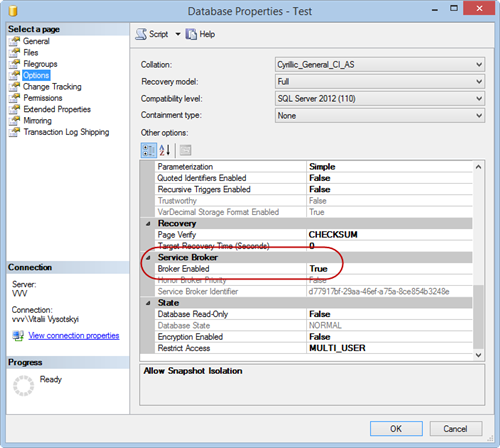Load Balancing
Load Balancing
Created by Orckestra
Load Balancing Setup Guide
- Introduction
- Getting started
- Pre-installation setup
- Installation
- Post-installation setup and use
- Configuration
Pre-installation setup
To properly work, the Load Balancing add-on requires that you take a few setup steps before installing its installation.
Please note that the add-on requires Composite C1 (now “C1 CMS”) version 4.1 or later.
(Please also see “Prerequisites”.)
The Load Balancing add-on uses the Service Broker component of Microsoft SQL Server database engine. That’s why the C1 CMS website must use an SQL database as its data store and the Service Broker option must be enabled on this database.
If your website is an XML-based (uses XML files for its data store), you need to install the SQL Server Data Provider and migrate the website to an SQL-based data store.
Installing SQL Server Data Provider
For the installation steps, please see ”SQL Server Data Provider: Installation Guide”.
Migrating the website to an SQL-based data store
For the migration steps, please see “SQL Server Data Provider: User Manual”.
Enabling the Service Broker on the database
To enable the Service Broker option on the database used as a data store for the C1 CMS website:
- Stop the website on the web server.
- Run Microsoft SQL Server Management Studio.
- Connect to the server where the C1 CMS database is hosted.
- Open the database's properties (right-click the database in the tree and click "Properties")
- On the "Options" tab, scroll down to the "Service Broker" section.
- Select "True" for the "Broker Enabled" option.
Figure 2: Enabling Server Broker
- Click "OK" in the "Database Properties" window.
- Start the website on the web server.
You can use the Load Balancing Add-on with Microsoft Network Load Balancing Services, but other load balancing technologies should be usable as well.
When using Microsoft NLB you can use any affinity on the front-end, provided your web application does not introduce machine local session state. The CMS Console cannot run in a load balanced setup with affinity set to “None”, but will work with affinity set to “Single” and “Network”.