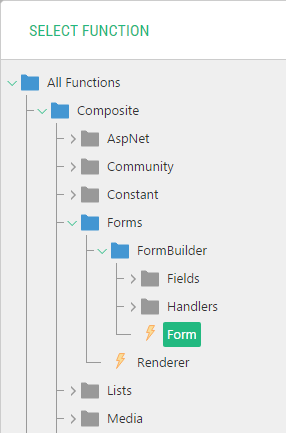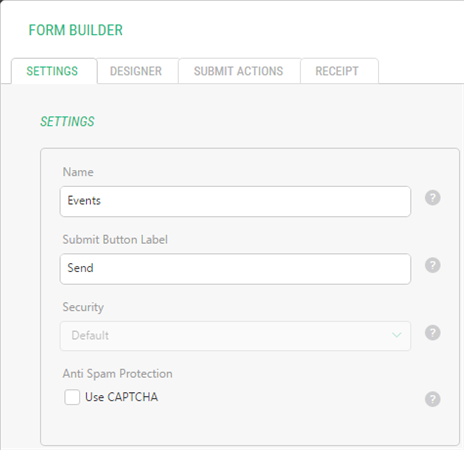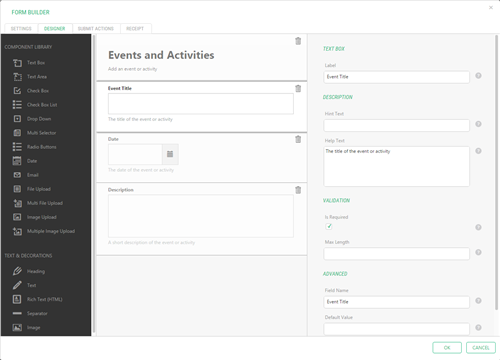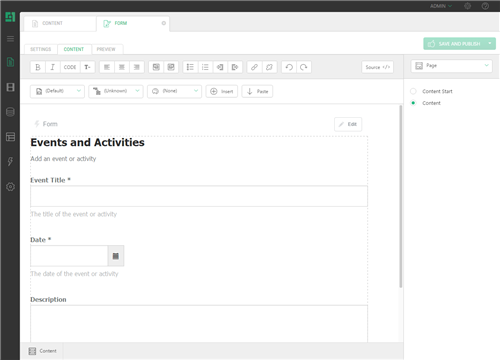Form Builder
Form Builder
Created by Orckestra
Form Builder User Guide
- Introduction
- Inserting New Forms
- Editing Forms
- Adding Fields to Forms
- Editing Field Properties
- Viewing submitted data
- Receiving Submitted Data by Email
- Test Your Knowledge
Inserting New Forms
The Form Builder is available via a CMS function called “Composite.Forms.FormBuilder.Form”.
When you insert, or edit the properties of, this function on a page, a Form Builder window opens. In this window you can drag and drop fields onto the form and configure its other parameters.
To insert a new form on a page:
- In the Content perspective, edit a page where you want to insert your form.
- Add the Composite.Forms.FormBuilder.Form function (Insert | Function).
Figure 4: Inserting a form
- In the Form Builder window, on the Settings tab, specify the Name of the form and set other parameters here if needed. (These settings are discussed in detail in “Settings”.)
Figure 5: Form’s settings
- On the Designer tab, add fields and other components and set their properties. (See "Adding Fields to Forms”)
Figure 6: Form’s visual designer
- Click OK.
Figure 7: The form inserted on a page in Visual Editor
Note. For information about the Submit Actions and Receipt tabs, please see the corresponding sections further in this guide.
Version
1.3.4
Tags
Form