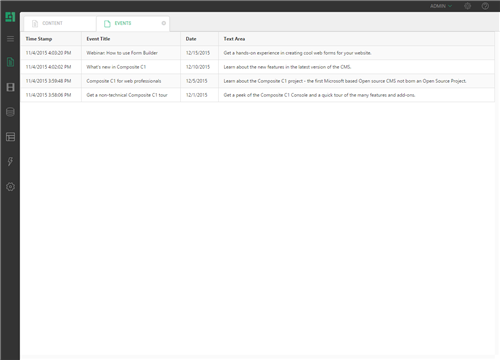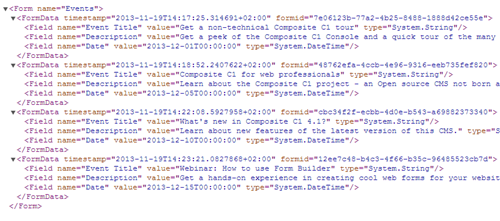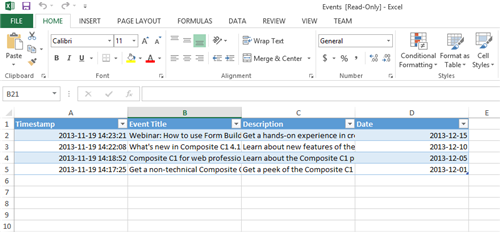Form Builder
Form Builder
Created by Orckestra
Form Builder User Guide
- Introduction
- Inserting New Forms
- Editing Forms
- Adding Fields to Forms
- Editing Field Properties
- Viewing submitted data
- Receiving Submitted Data by Email
- Test Your Knowledge
Viewing submitted data
You can view submitted data via "Form Submissions". Besides, you can download the submitted data as an XML file or export it to an Excel spreadsheet.
- In the Content perspective, expand Form Submissions.
- Select the form the data of which you want to access.
- Click one the buttons on the button bar:
- Browse
- Download as XML
- Export to Excel
To view submitted data in the CMS Console, click the “Browse” button on the toolbar.
The submitted data for the selected form will be displayed in the right pane in table form.
Figure 26: Viewing submitted data in the CMS Console
Physically, the data presented here is stored at ~/App_Data/FormBuilderData/. The files uploaded via the upload-related fields are stored in the subfolders named after the forms.
To download and view the submitted data as an XML file, click “Download as XML” button.
When prompted, select whether you want to save the XML file or open it in the default XML viewer.
Figure 27: Viewing submitted data in a downloaded XML file
You can also export the data to Microsoft Excel format and open the data as an Excel spreadsheet by clicking the ”Export to Excel” button.
When prompted, select whether you want to save the Excel file or open it in Excel.
Figure 28: Viewing submitted data exported to Excel