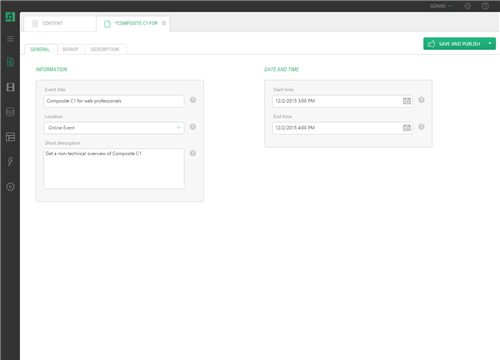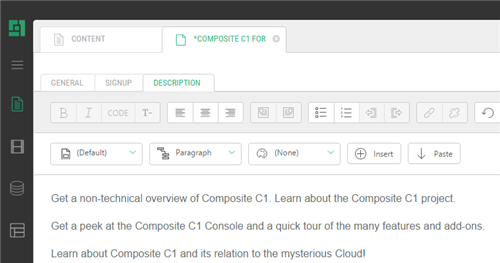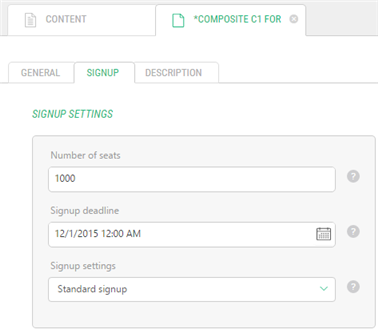Event Calendar
Event Calendar
Created by Orckestra
Event Calendar User Guide
- Introduction
- Adding the Event Calendar to a Website
- Creating Events
- Showing Event Teasers
- Creating Locations
- Creating Signup Configurations
- Customizing Email Notifications
- Customizing Signup Forms
- Test Your Knowledge
Creating Events
Before you create an event, you may want to consider:
- Specifying the sender’s name and email address for email notifications - none is specified by default
- Creating one or more locations - in addition to “Online Location” available by default
- Creating one or more signup configurations - in addition to “Standard signup” available by default. This may includes customizing email notification messages and customizing the signup form(s).
When you create an event, you normally:
- Specify its title and short description (teaser), dates and location, which appear in the event list on the page and in the detailed view of an event on the web page.
- Select the signup configuration and specify the number of seats for the event and the signup deadline - to allow people visiting your website to sign up for the event, you should
- Write a detailed description of the event that will be displayed when the user “opens” the event on the web page.
To create an event:
- Select Events below the page set up to host the event calendar.
- Click Add Event on the toolbar.
- On the General tab, provide the required information in these fields:
- Event title: The title of the event
- Start time: The date and time the event starts
- End time: The date and time the event ends
- If necessary, provide the optional information in these fields:
- Location: Where the event is taking place. (Please see Creating Locations.)
- Short description: A short description for this event.
Figure 8: Creating an event
- On the Description tab, if necessary, add an HTML formatted long description of the event.
Figure 9: Adding a long description to the event
If you want people to sign up for this event:
- On the Signup tab, provide the optional information in these fields:
- Number of seats: The maximum number of available seats for this event.
- Signup deadline: Signups will not be possible past this deadline
- Signup configuration: The settings to use for signups. If none is selected, signup is not available. (Please also see Creating Signup Configurations.)
Figure 10: Specifying signup settings for the event
Note: The link to the signup form appears on the event page only if (a) the signup configuration is selected and (b) the number of seats is greater than 0.
If you choose to use the signup configuration, make sure that you have provided the sender's proper name and email address (please see Creating Signup Configurations).
Version
1.3.8
Tags
Community