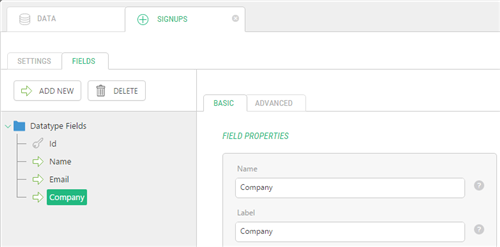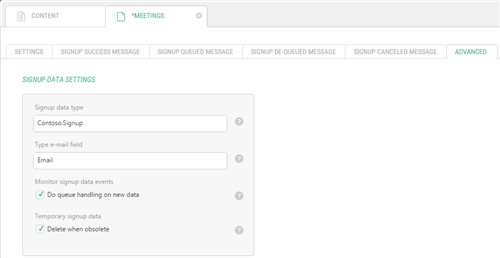Event Calendar
Event Calendar
Created by Orckestra
Event Calendar User Guide
- Introduction
- Adding the Event Calendar to a Website
- Creating Events
- Showing Event Teasers
- Creating Locations
- Creating Signup Configurations
- Customizing Email Notifications
- Customizing Signup Forms
- Test Your Knowledge
Customizing Signup Forms
The event calendar uses the Forms Renderer add-on to create and display signup forms. The Forms Renderer generates a form based on the global data type. By default, the Event Calendar uses the Composite.Community.EventCalendar.Signup data type with two fields:
- Name: The name of the person who signs up
- Email: The email address of the person who signs up
To change the signup form, you should change the data type behind it.
Although you can change the Composite.Community.EventCalendar.Signup data type, we recommend that you create your own data type for signups and use it in your own signup configuration.
To customize the signup form, first of all, create a custom data type:
- In the Data perspective, create a global data type to store signups. (Use Composite.Community.EventCalendar.Signup as a model.)
- Make sure the fields to store the names (e.g. "Name") and email address (e.g. "Email") are added.
Figure 17: Creating a data type for custom signups
Next, create a new signup configuration or edit an existing one and use this data type instead of the default data type Composite.Community.EventCalendar.Signup:
- In the Content perspective, expand Website Items and select Event signup configuration.
- Create or edit a signup configuration and switch to the Advanced tab.
- In the Signup data type field, specify your custom signup data type that will store users' signup data.
- In the Type e-mail field field, specify the name of the field on the selected signup data type to contain users' e-mail addresses.
Finally, if necessary, configure how to handle the signups:
- Check the Monitor signup data events box. When checked, the signup data type will be monitored for add/delete events, and signup/queue actions will be automatically executed. You should not check this option, if you are handling signup data yourself and calling Composite.Community.EventCalendar.EventSignupManager directly. (Checked by default.)
- Check the Temporary signup data box. When checked, signup data elements are cleaned up when they are obsolete (the event is deleted or the user cancels his/her signup). Do NOT choose this element if your signup data type is used for other purposes! (Checked by default.)
Figure 18: Setting a data type for custom signups