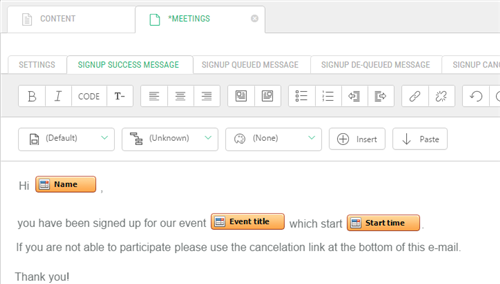Event Calendar
Event Calendar
Created by Orckestra
Event Calendar User Guide
- Introduction
- Adding the Event Calendar to a Website
- Creating Events
- Showing Event Teasers
- Creating Locations
- Creating Signup Configurations
- Customizing Email Notifications
- Customizing Signup Forms
- Test Your Knowledge
Customizing Email Notifications
When you create a signup configuration, 4 email notification messages are set up with default content. However, you can customize their content to meet your requirements:
- Create a new, or edit the existing signup configuration.
- Click one of the following tab to modify the text of the corresponding message:
- Signup Success Message: The message to send to users who have successfully signed up
- Signup Queued Message: The message to send when the signup is queued
- Signup De-queued Message: The message to send when the signup is de-queued
- Signup Canceled Message: The message to send to users when their signup has been canceled
- Save the configuration.
Figure 16: Customizing email notification messages
You can insert fields such as "Name" ("Insert" > "Field" > "<Field Name>") to personalize these messages.
Version
1.3.8
Tags
Community