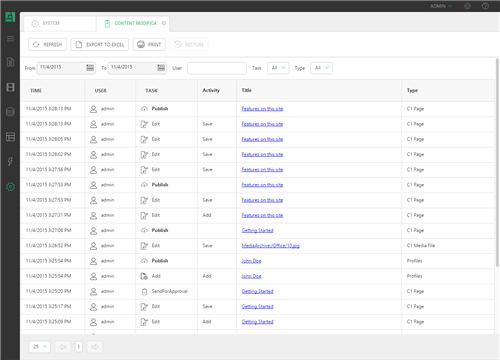Content Versioning
Content Versioning
Created by Orckestra
Content Versioning User Guide
- Introduction
- Viewing Version History
- Managing Versions
- Restoring Deleted Content
- Printing and Exporting
- Test Your Knowledge
Introduction
Making copies, or snapshots, of web pages every now and then is a good practice for those who often edit them. It is even more critical if you are not the only person who does the editing and the number of pages is great.
Having an older version of a web page handy may save much of your time if something goes wrong with its current version.
The Content Versioning add-on keeps track of versions of web pages, media files and data items on a C1 CMS based website.
The add-on integrates with the CMS Console and is available within a couple of clicks in the Content, Media and Data perspectives or centrally, in the System perspective.
Figure 1: Content Versioning in C1 CMS
Not only can you view the version history of any particular web page, media file or data item, but also view the contents of, restore, and compare its versions.
This guide is intended for editors who work with the content on a website.
We assume that you know how to work within the Content, Media, Data and System perspectives of C1 CMS. We also assume that you have an idea of what versioning and version control are about.
You will primarily work in the Content, Media, Data and System perspectives so you should have access to these areas to view, add, edit, delete and publish pages, media files and data items.
To get started, you are supposed to learn how to perform a number of tasks using the Content Versioning functionality.
Getting Started | ||
Step | Task | Chapter or section |
1 | Install the Content Versioning add-on. | |
2 | View the version history of a web page, media file or data item | |
3 | View a previous version of a web page, media file or data item | |
4 | Restore a previous version of a web page, media file or data item | |
5 | Compare versions of a web page, media file or data item | |
6 | Restore a deleted page, media file, global data item or page data folder item | |
7 | Print the log or reports | |
8 | Export the log or reports | |
In the following few chapters, you will learn more about these and other tasks.
The following is the list of terms and their definitions used throughout this guide.
Terms and Definitions | |
Term | Definition |
Version | A snapshot of the properties and content of a documents at a specific point in time |
Versioning | A technique of keeping track of changes to documents by storing the snapshots, or versions, of their properties and content |
Version Control | A technique of managing changes to documents, which includes – along with versioning - viewing and comparing their versions as well as rolling back to their previous versions |
Version History | A number of a document’s versions ordered by the date and time of change |
Versioning Report | A list of changes made to documents ordered by the date and time of change |
Content Versioning only starts tracking versions after its installation on a C1 CMS website. Therefore, all changes made to pages, media files or data items on this website before the Content Versioning installation will not be available.