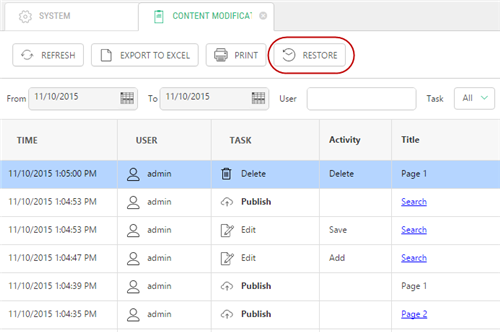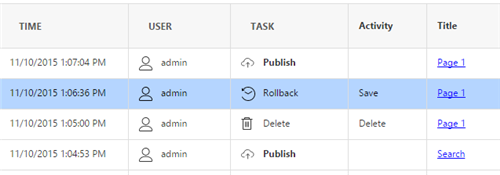Content Versioning
Content Versioning
Created by Orckestra
Content Versioning User Guide
- Introduction
- Viewing Version History
- Managing Versions
- Restoring Deleted Content
- Printing and Exporting
- Test Your Knowledge
Restoring Deleted Content
You can restore deleted content items from the Content Modification Log.
The following content items can be undeleted:
- Pages
- Media files
- Global data items
- Page data folder items
To restore a deleted content item:
- Open the Content Modification Log from the System perspective.
- Locate and select a content item (for example, a page) with the “Delete” activity.
- Click “Restore” on the toolbar.
Figure 28: Restoring a deleted page
The item will appear in its corresponding location.
The versioning history will have a “Rollback” task logged for this operation.
Figure 29: A page rollback logged
Limitations and recommendations
Please take into account the following recommendations and limitations when restoring deleted content:
- The following page-related data is not restored when a page is restored:
- Its subpages if any
- Its page metadata
- Attached page data folders
- Data attached to the page via page data folders
- Attached CMS Console applications (tree definitions)
- Data attached to the page via CMS Console applications
- On single-language websites CMS pages are restored as root pages, which you are informed with a respective message about. You may want to move the restored page to its original location manually.
- On multiple-language website, CMS pages are restored to its original position provided that the page still exists in at least one locale.
- CMS pages and publishable data items are restored unpublished.
- To restore a global data item, make sure that the global data type is still available.
- To restore a page data folder item, make sure that the page data folder it belongs to is still attached to a page.
- Media files will restore the original folder structure if it has not been kept.
Version
2.3.35
Tags
Versioning
|
Content